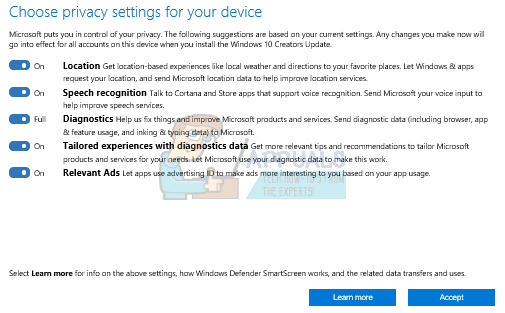The first thing you’ll see when the Windows 10 Creators Update is available to you is a notification that asks you to review your privacy settings. Once the notification appears, select Review settings and choose to review when the notice pops up, or you can postpone your review by selecting Remind me later. If you postponed, the notification will reappear later, in next 3-4 days. Notification should appear at Action center to remind you to check privacy settings. The Action Center in Windows 10 lets you keep track of all your notifications from various apps as well as Windows updates. When the user clicks on the notification from inside Action Center, the notification may disappear. If you can’t wait to see Review privacy settings, then you can do steps as following:
Method 1: Retrigger the Update and Privacy settings through Task scheduler
The Task Scheduler is a tool which enales you to perform some routine tasks on a choose computer. You need to run task Time if you want to see notification Review your privacy settings at Action center. You should run task Time, only once per day, not more times. After that you should except to see Review settings at Action center.
Method 2: Run Windows 10 Upgrader and review privacy settings during update
You can run Windows 10 Creators Update and during installation you can review privacy settings. At first you need to visit Microsoft website https://www.microsoft.com/en-us/software-download/windows10 and download Windows 10 Creators Update by clicking to Update now. Windows 10 Upgrader will download. You need to do steps as following: After you install Windows 10 1703 version you can still choose the privacy settings for your device after Windows Creators Update. You can follow the next steps:
How to Replace PowerShell with Command Prompt in the Windows 10 Creators UpdateFix: Windows 10 Creators Update Audio ProblemsFix: Windows 10 Creators Update No Internet ConnectionFix: Windows 10 Creators Update Brightness Issues