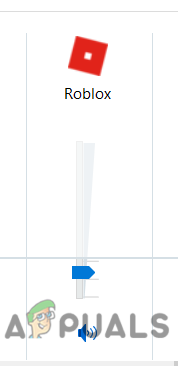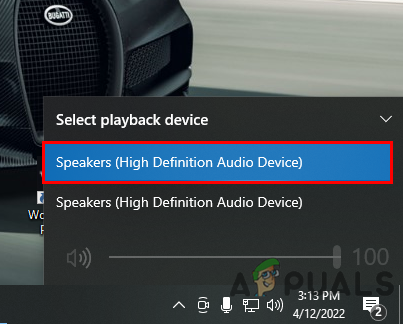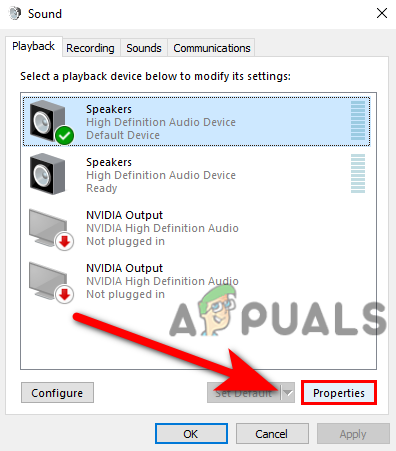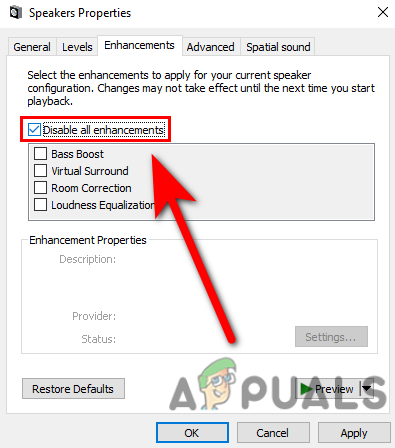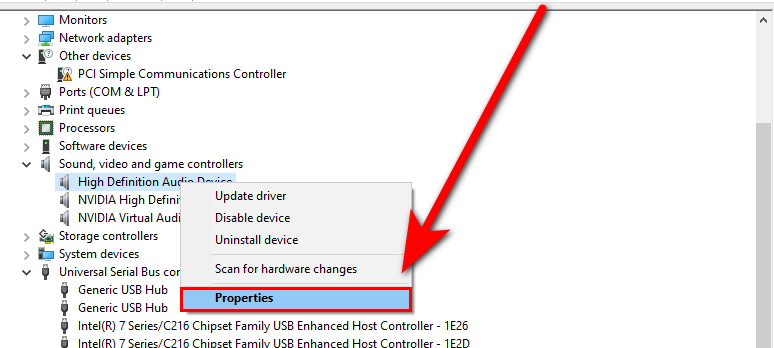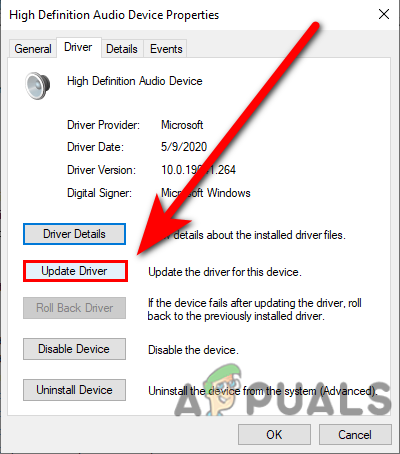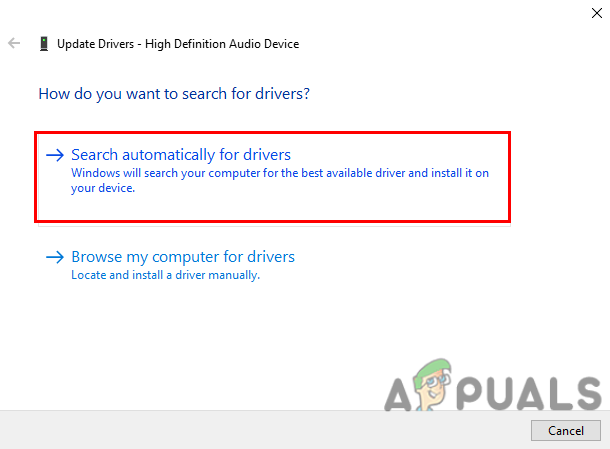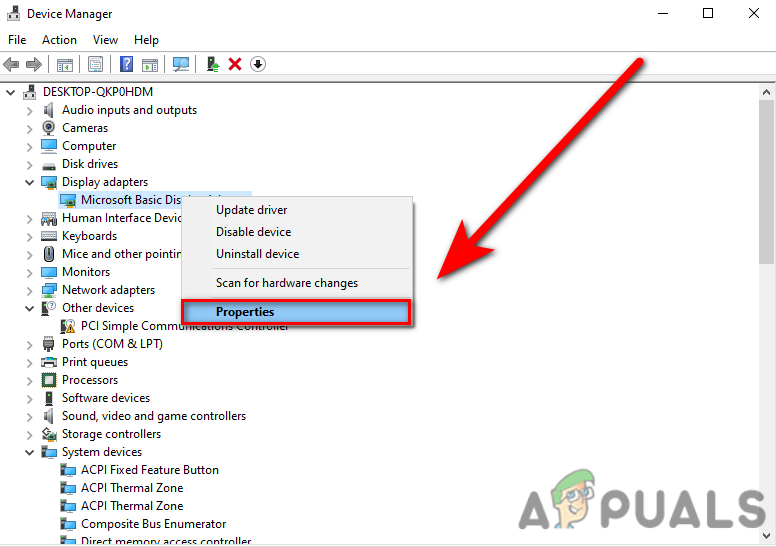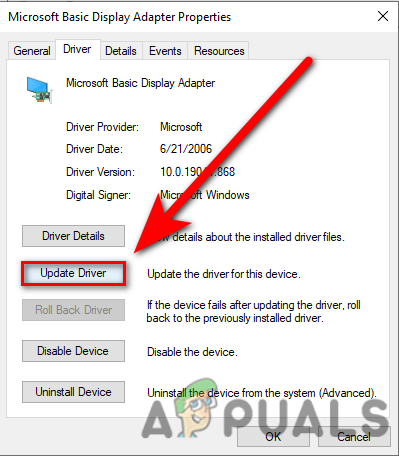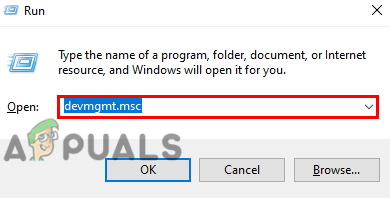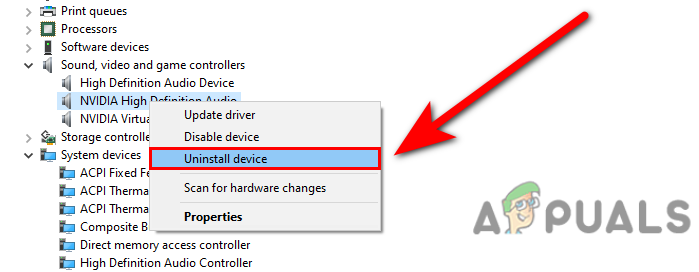We had a look into this and we have listed some causes below:-
Corrupted audio drivers- There might be a chance that the audio drivers were corrupted due to the malware infection that might be infected your computer with the help of third-party software.Conflict of drivers- If your drivers conflict with each other due to certain reasons then you might get issues with the audio system in games or Windows.Third-party driver- If you download audio drivers from a third-party source these types of issues are normal because third-party drivers might be infected with malware files.
Now that we know the causes let’s straight jump into some effective troubleshooting methods that helped users to fix this audio not working issue in Roblox.
Check Roblox Volume From Volume Mixer
The first thing you can do is to check the game volume from the Volume mixer because sometimes the certain application or game’s sound turned off automatically, and this happens a lot in Windows 10 even though I also faced this problem.
Change the Playback Device
Sometimes we don’t hear computer sound because the sound is coming from the other drivers, the problem is pretty usual for Windows operating system, to fix this you have to switch manually by following the below steps:-
Disable Audio Enhancement from the driver
The audio enhancement is an inbuilt function that is used to enhance the audio according to the hardware. it’s good to enhance the audio but the enhancement forces your device to work at full strength and this is not good for hardware devices, for that reason disabling the enhancement might fix your issue. Here is how you can disable audio enhancement:-
Update Audio drivers
If your drivers conflicted with each other, for example, let’s suppose you already have the audio drivers and you installed another audio driver then they might conflict with each other. In case your audio drivers are outdated then the audio, not the working problem might come up, for that reason, update your audio drivers and if your issue is about conflict of drivers then solve this by following the below steps:- If the method did not work and the message shows up The best drivers for your device are already installed then if you have Nvidia/AMD graphics card, follow the below method, or if you have an integrated graphics card then download the audio drivers from the Realtek official website.
Update Your Graphics drivers
If the above method of updating drivers via device manager did not work then we suggest you update your graphics driver because the graphics drivers include audio drivers also for that reason you can update your graphics driver and it will automatically update the audio drivers for your computer. follow the steps to update the graphics driver:-
Uninstall the Audio Drivers
Sometimes the audio drivers are not compatible with your device and Windows, or if you are facing other problems with your drivers like drivers conflict and corrupted drivers, then we suggest you uninstall the audio drivers and use the default Microsoft audio driver. Follow the steps to uninstall the audio drivers:-
Device Conflict
The device conflict is the same as the driver’s conflict, Peripheral devices which are connected to your computer might conflict with each other and your computer could unable to understand connected devices. To resolve this disconnect all the peripheral devices temporarily from your computer except the connected audio device then check if the sound is working or not.
Reinstall Roblox
If all the given methods did not work and if you apply all the settings and the solution from above then the issue might be related to your game files for that reason reinstall the Roblox from the control panel and install the Roblox from the official website because there is no other option left to fix this we talked about every solution that can help you to fix the audio problem. Hopefully, you have successfully solved the audio not working problem in Roblox, If you have any doubts then we would like to hear in the comments.
Roblox Keeps Crashing? Try these fixesCan’t Play Roblox due to Error 110 on Xbox One? Try these fixesRoblox Shift Lock Not Working? Try these 6 SolutionsRoblox’s Iconic “Oof” Death Sound-Effect Has Been Removed from the Game