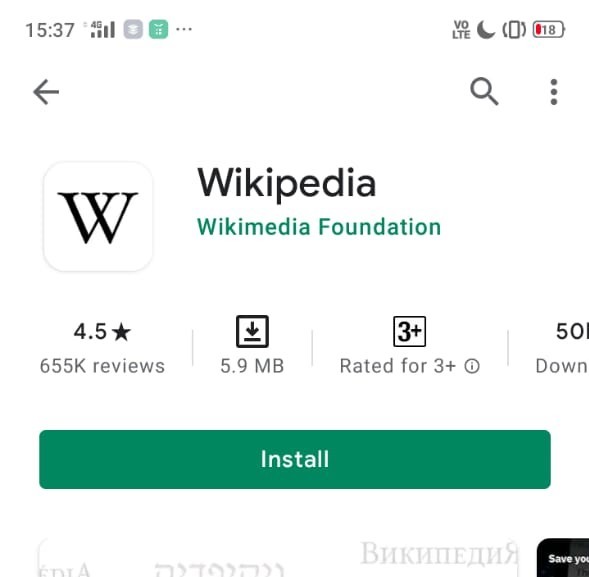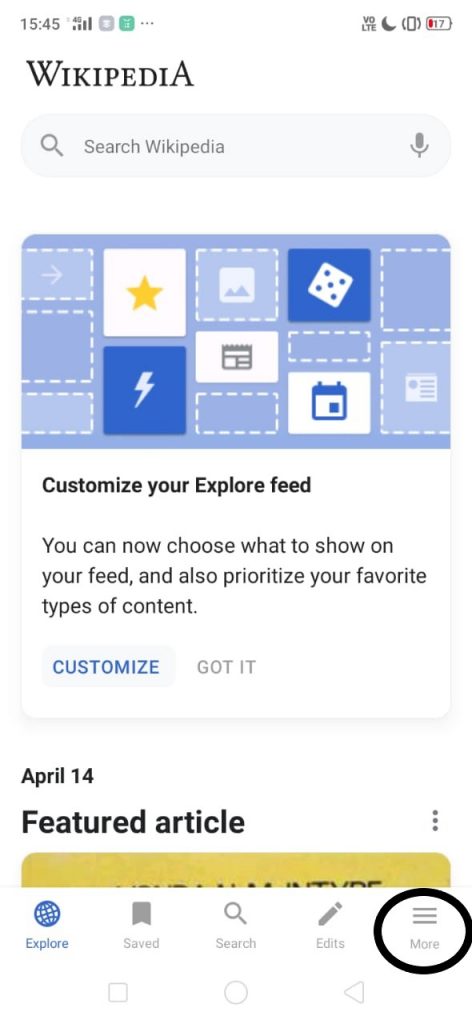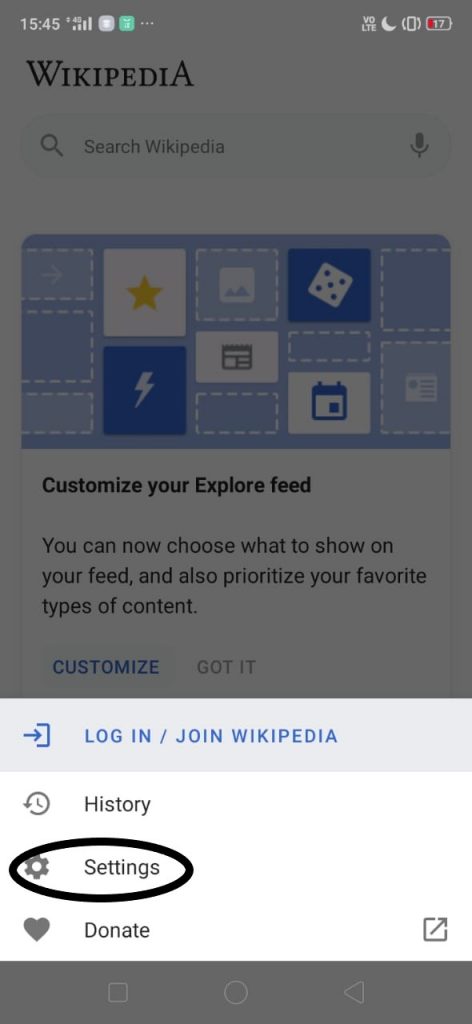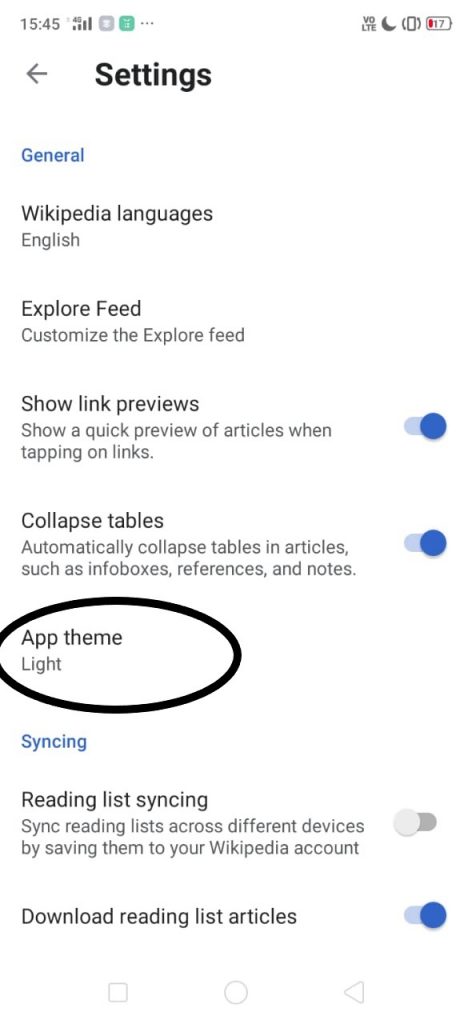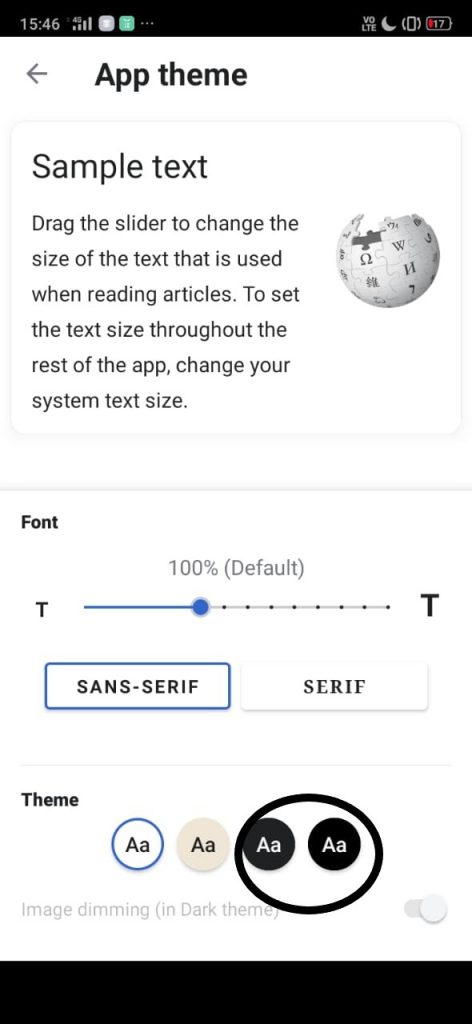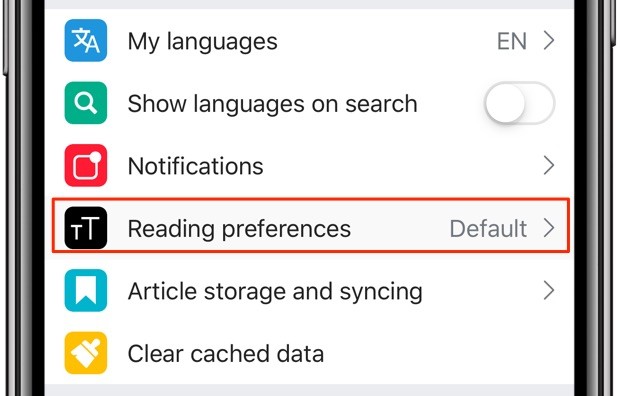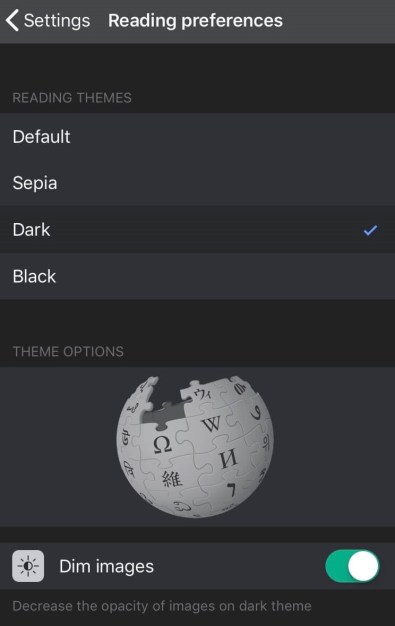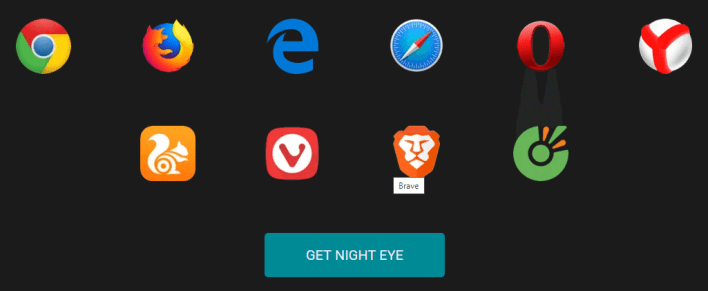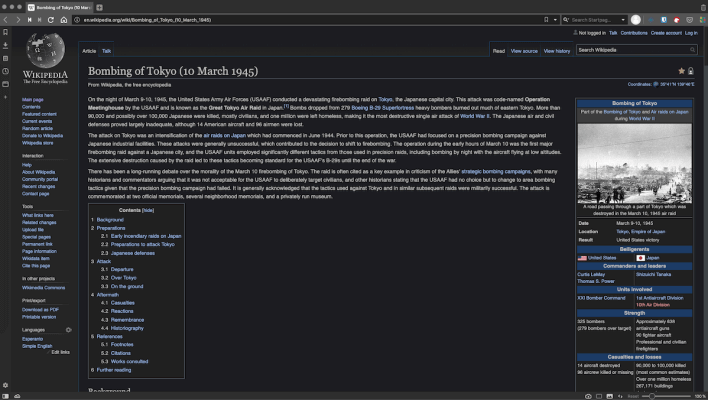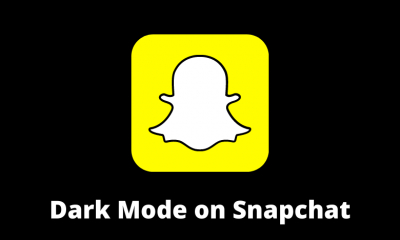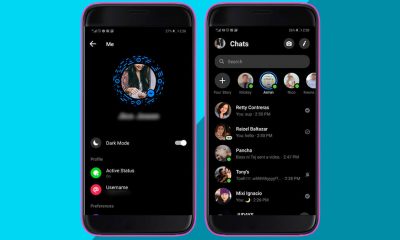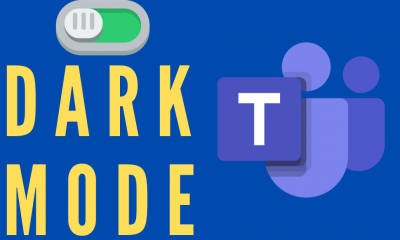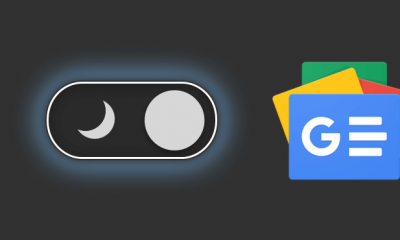How to Activate Dark Mode on Wikipedia [Android Smartphone]
#1. Launch the Google Play Store on your Android Smartphone. #2. Search for the Wikipedia app on the Play Store and install it on your Android mobile. #3. Click Open to launch the application. #4. Click the three-line icon or More tab displayed at the bottom. #5. Hit the option Settings. #6. Under settings, click App theme. #7. Under the theme section, you will see four color icons – Light, Sepia, Dark, and Black. #8. Select the option Dark or Black to enable dark mode on Wikipedia.
How to Enable Dark Mode on Wikipedia [iPhone/iPad]
#1. Open the App store on your iPhone or iPad. #2. In the search bar, type Wikipedia and search for the app. #3. Click on the Get button to install the app on your iPhone or iPad. #4. Launch the Wikipedia app after installation and click the Settings icon in the top-right corner. #5. Locate and select the option Reading preferences. #6. You will see four options: Default, Sepia, Dark, and Black. #7. Choose either the Dark or Black option to use the Wikipedia app in the dark theme.
How to Enable Dark Mode on Wikipedia Website
Unlike the Android or iOS version, you can’t enable the dark theme on the Wikipedia website at ease. You need a third-party extension on your browser to enable it. There are plenty of dark mode extensions available in the Chrome web store. Some of the popular dark mode extensions are Turn Off the Lights, Dark Reader, Dark Mode, etc. For instance, we have used Night Eye Extension to explain the process. #1. Open a browser on your PC and visit the website nighteye.app/. #2. Select your browser icon and add the extension to your browser. #3. After adding the extension, open the Wikipedia website on a new tab. #4. Click the extension icon at the top to enable the dark theme. #5. Now, you can read the Wikipedia article in dark mode.
Other Dark Mode Guides:
How to Enable Dark Mode on RedditHow to Activate Dark Mode on Google NewsHow to Enable Dark Mode on PinterestHow to Activate Telegram Dark Mode