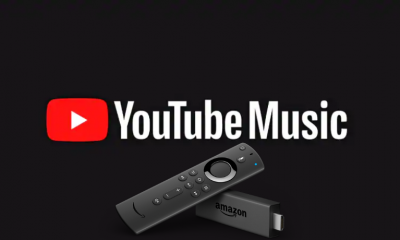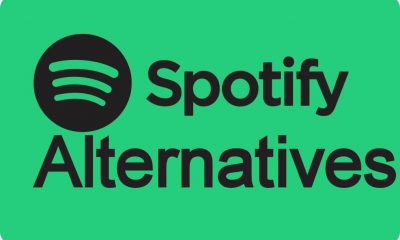Just like YouTube app, There are two ways to cast YouTube Music or YT Music on Chromecast connected TVs. You can use either the YouTube music app on your iOS/Android device or the Chrome browser on your Windows/Mac systems.
How to Chromecast YouTube Music using an Android or iOS device?
Android users can download the app from the Google Play Store and iOS users can install it from the Apple Store. Before casting, connect your Android/iOS and Chromecast device to the same Wi-Fi network. #1: Launch YouTube music and play your favourite music. #2: Click the Cast icon located at the top right corner. #3: Select your Chromecast device to cast the YT Music. #4: That’s it. Your music will stream on the Chromecast connected TV. You can use your Android or iOS device for other purposes. #5: To stop casting, click the cast icon and select STOP CASTING.
How to Cast YouTube Music on Chromecast using Chrome browser (Windows and Mac)?
Just like the above method, your Chromecast and the casting device (Windows or Mac) have to be in the same Wi-Fi network. #1: Open Chrome browser and visit music.youtube.com. #2: Search and stream your favourite music. #3: Right-click anywhere on the screen and click the Cast menu. #4: Select your Chromecast device to cast your audio. #5: Once selected, your audio will cast on the TV where your Chromecast is connected. #6: To stop casting, click the Cast icon and select your device name. These are the two different methods that you can use to cast YouTube Music on Chromecast connected TVs. Do you have any query or feedback related to this article? Mention in the comments box provided below. Thank you for visiting our site. Follow us on Facebook and Twitter for the latest news and updates related to Chromecast.