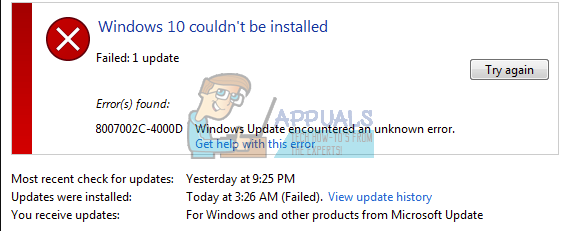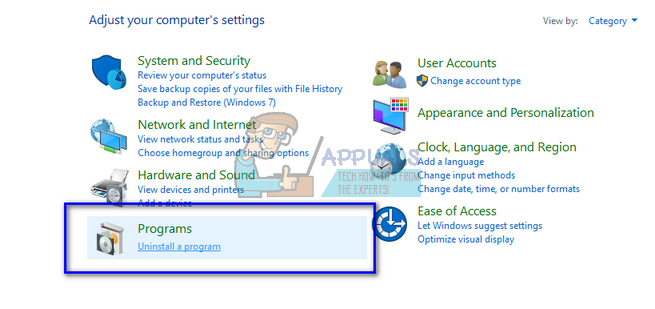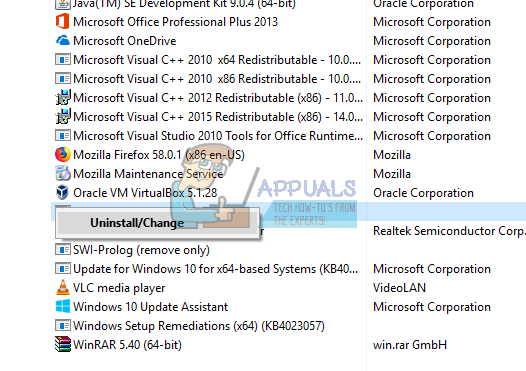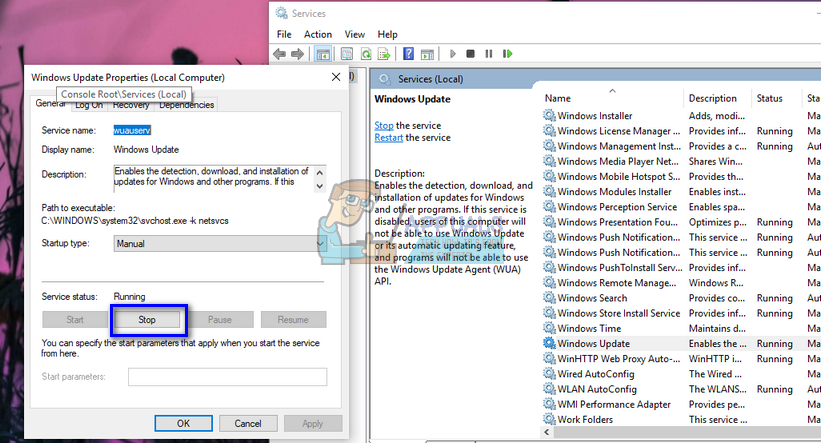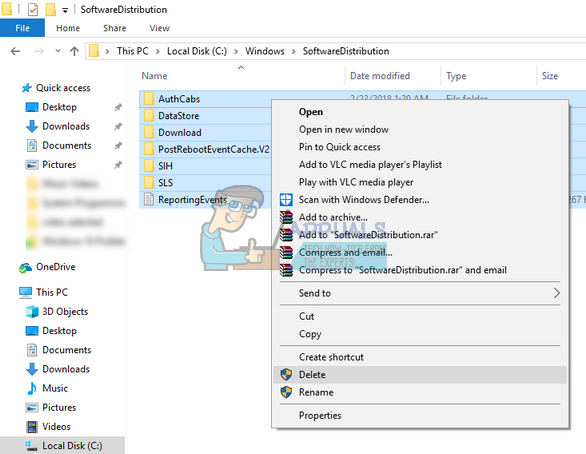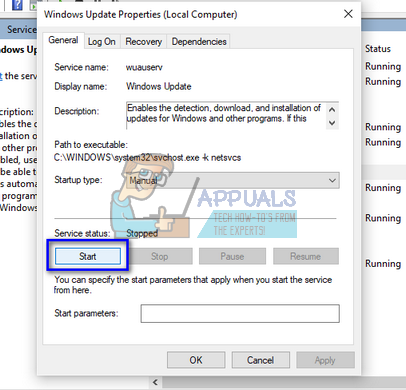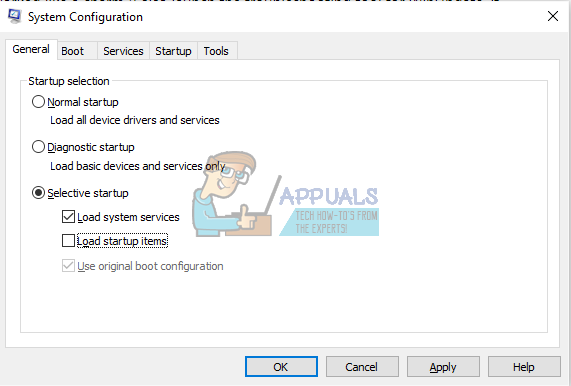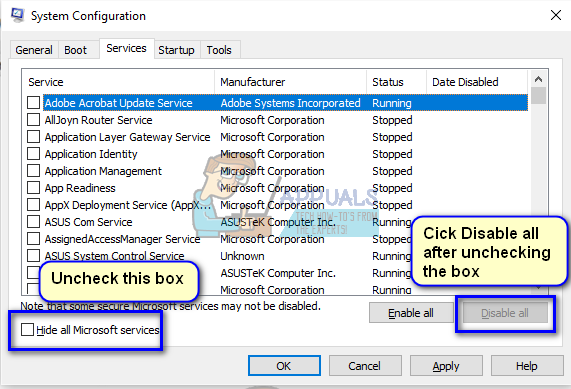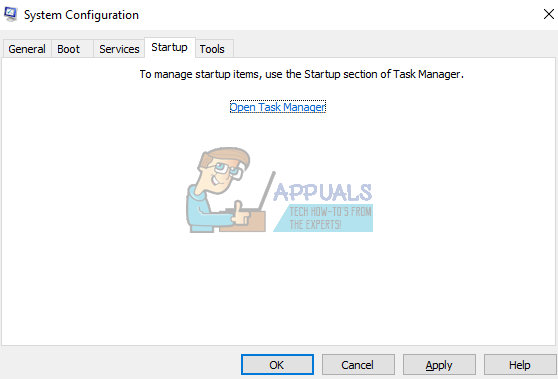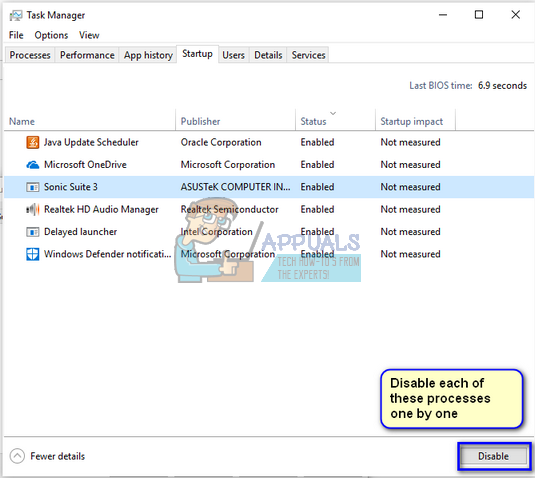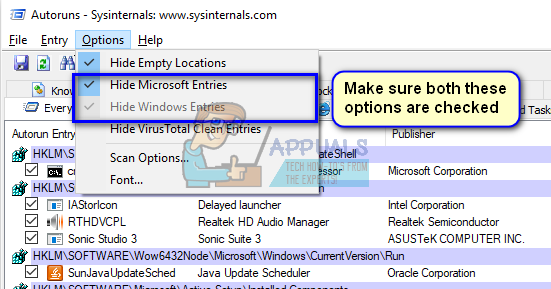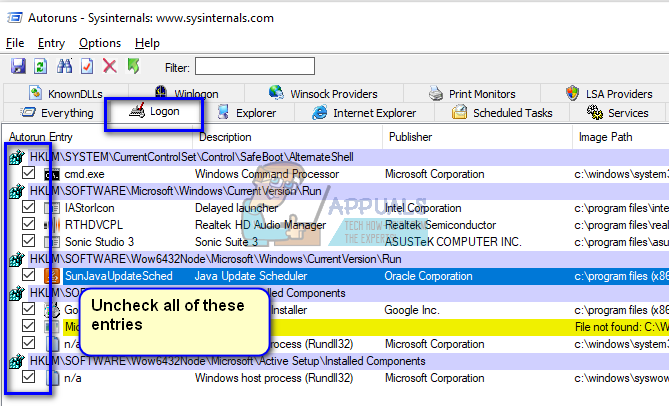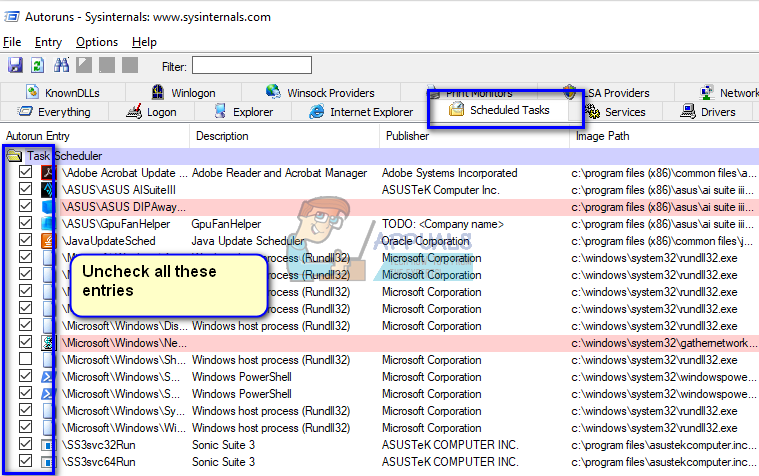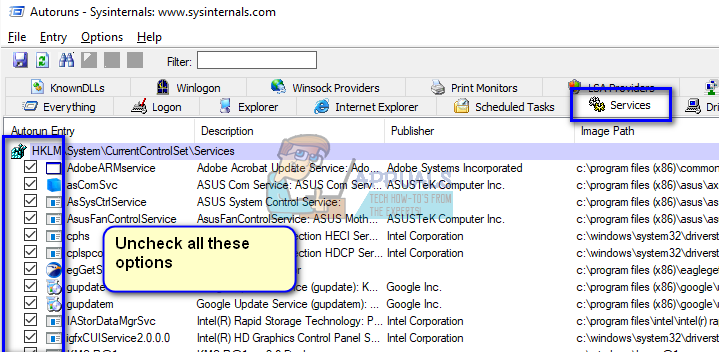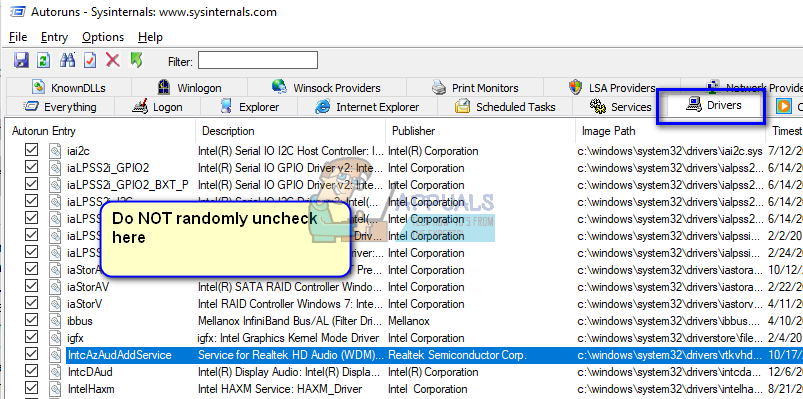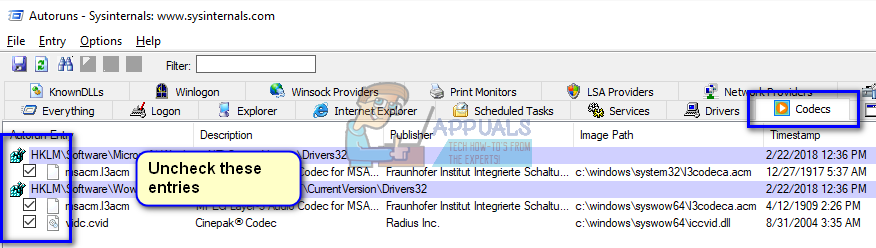However, there are many software which bottlenecks this goal and cause Windows update to prompt an error. These software mostly comprise of antivirus, CPU tweaks, or several add-ons. In addition to these software, it is also possible that the update files you downloaded are corrupt due to an unstable internet connection or because of some other technicality. Nonetheless, there are several working solutions to this error. Before we begin, it is advised that you backup your data and settings beforehand so if we run into some misfortune, you wouldn’t be at a loss.
Solution 1: Uninstalling Antivirus
It is not new to know that your antivirus conflicts with your operating system every once in a while. Antivirus contains virus definitions which need to be updated every once in a while. It is possible that your antivirus vendor didn’t update the definitions which may be causing it to conflict with the windows update process. We can try uninstalling your antivirus and check if Windows Update works correctly. This type of behavior was noticeably linked to Avast Antivirus software. Nonetheless, you should uninstall your antivirus and see if you can update Windows successfully.
Note: You can also try disabling your internet after the update is downloaded and ready to be installed after you uninstall the antivirus software. Also, uninstall your Antivirus at your own risk. We recommend not plugging any USB or downloading any executables over the internet in the period where your antivirus isn’t installed on your computer. If Windows Update still doesn’t work, you can install your antivirus back again.
Solution 2: Restarting Update Service after deleting downloaded content
It can also be the case that the downloaded Windows update files are corrupt or incomplete due to an unstable internet or because of some other technical reason. The workaround for this case is to delete the already downloaded content by Windows Update. We will disable the Windows update service momentarily so we can delete the content already downloaded by the Update Manager. After we restart the service, Windows will check which files are already downloaded. If it finds none, it will start the download from scratch. Most of the time, this solves the problem.
Disabling Update Service
Deleting downloaded files
Now we will navigate to Windows Update directory and delete all the updated files already present. Open your file explorer or My Computer and follow the steps. C:\Windows\SoftwareDistribution
Turning Update Service back on
Now we have to turn the Windows Update service back on and launch it again. Initially, the Update Manager might take a few minutes to compute details and prepare a manifest for the download. Be patient and let the process complete by itself.
Solution 3: Disabling Startup Programs and third-party Services
It is a known fact that there are several startup programs which hinder the Windows update process and causes certain errors to take place. The best way to solve this problem is to disable those startup programs. Now there are two ways through which we can achieve our goal; either use Windows default startup manager to stop applications from running at startup or download an application which gives more details about all services and applications. We will iterate through both of the solutions.
Do note that there were several processes related to Logitech (webcam services etc.) which were common for many people. Remember to disable them also when you are executing this solution. If you are still unable to update to Windows 10 at this point, we can use a program named “Autoruns” to disable third-party services or programs on your computer. Autoruns belong to Windows Sysinternals which is a part of Microsoft TechNet website which allows users to download several tools to tweak or optimize their experience of Windows. Note: You will not delete entries. Make sure that you only uncheck them. If you delete the entries, it can make things worse for your computer.
Try disabling Network drivers by third-party vendors such as Huawei USB Modem, Anchor Free for Hotspot Shield, Media Tek Wireless etc. You can easily determine the publisher of the driver by looking at the Publisher column. Also disable Audio Drivers (such as Realtek) and other third-party drivers such as Samsung USB Driver, Internet Download Manager etc.
Fix: Windows Update Error “We Couldn’t Connect to the Update Service”[SOLVED] One of the Update Services is not Running Properly in Windows UpdateLast Free Update For Windows 7 Released, KB4534310 And KB45343140 Are The Final…How to Update the Windows Update Agent to the Latest Version