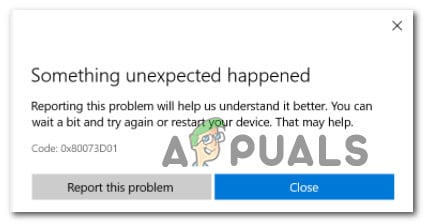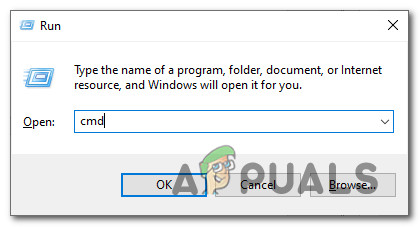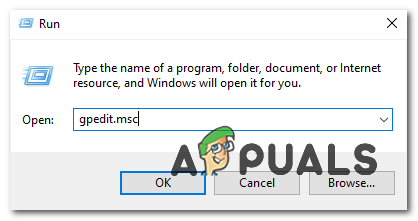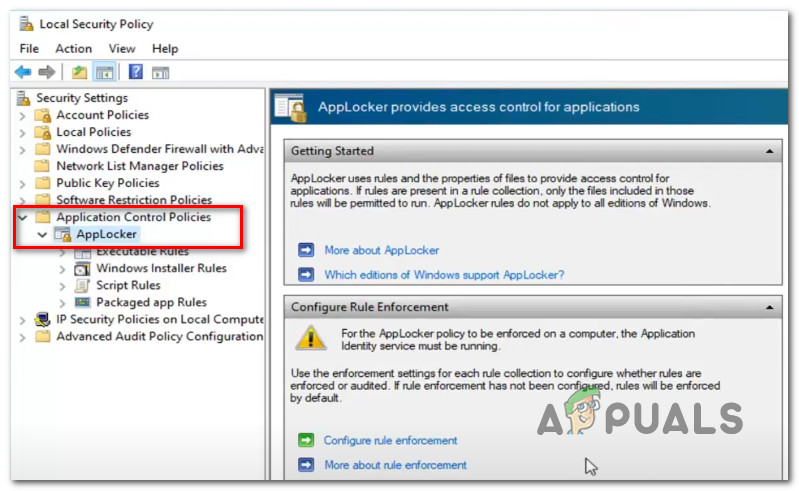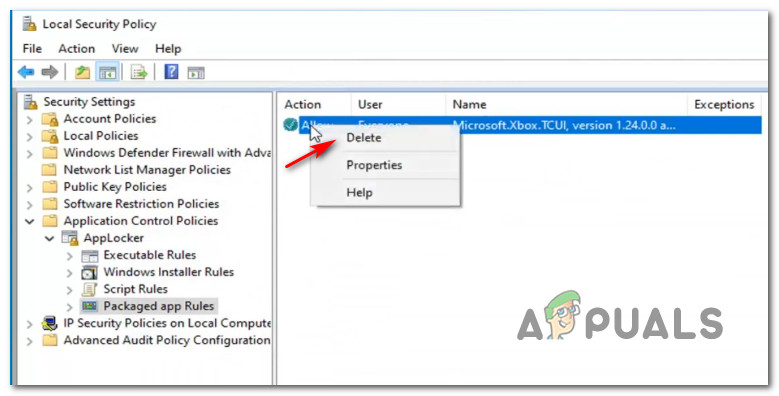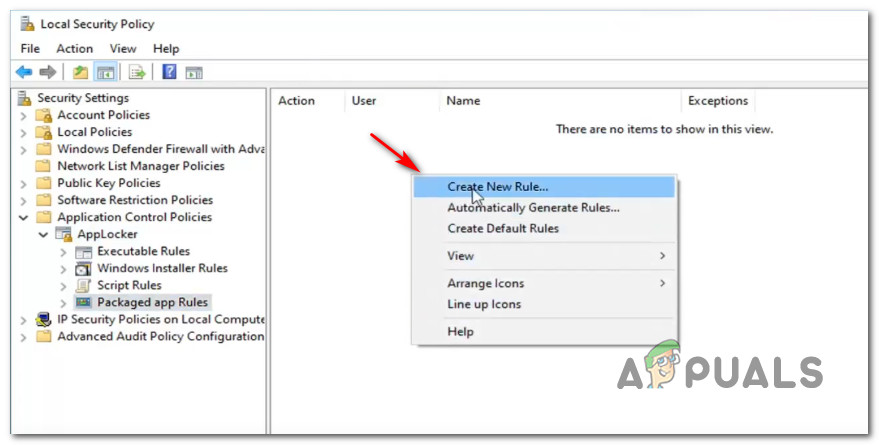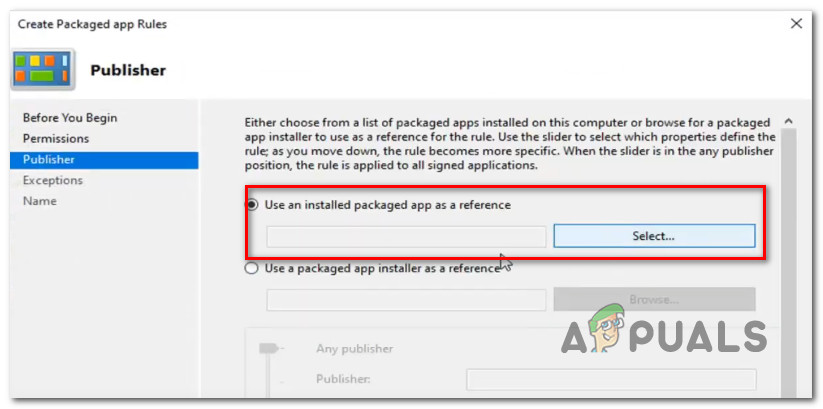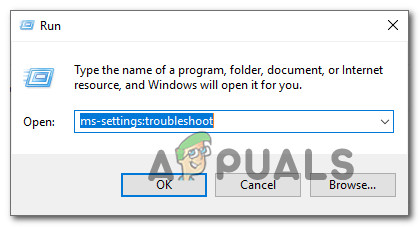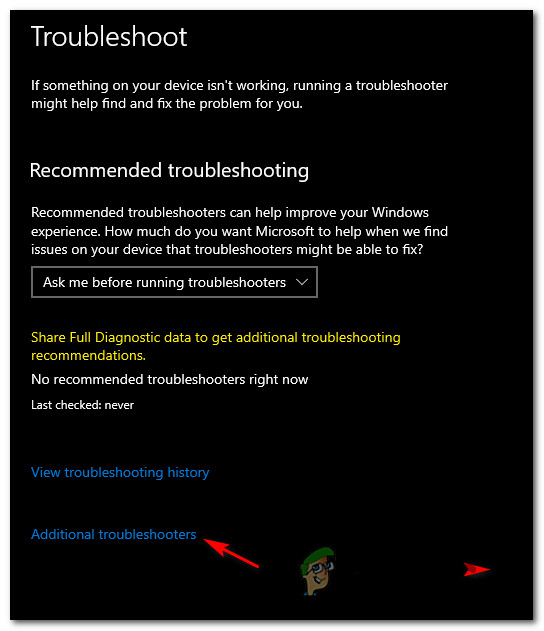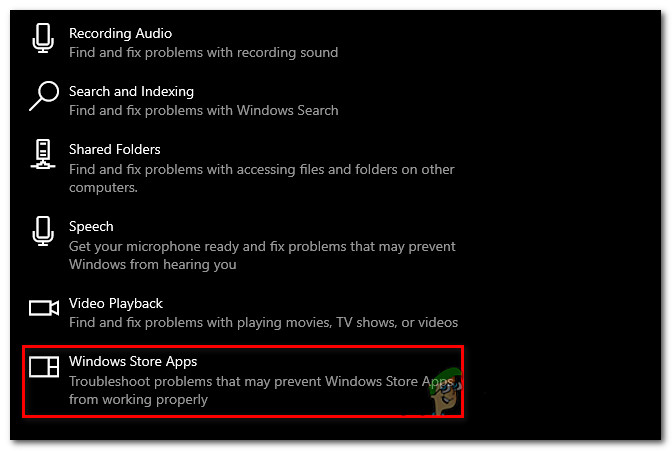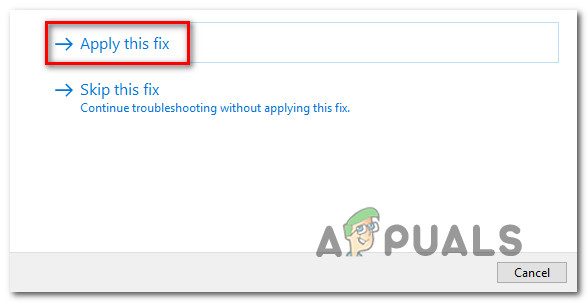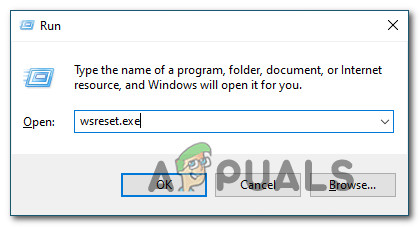After investigating this particular issue thoroughly, it turns out that there are several different common scenarios that might be triggering this error code whenever you want to install or uninstall a UWP app. Here’s a list of likely culprits: Now that you are familiar with every potential problem that might trigger this error, here’s a list of methods that other affected users have been successfully using to resolve the 0x80073d01 error and install or uninstall apps normally:
1. Disabling Applocker (if applicable)
As it turns out, you can expect to see this error code if you have previously enabled AppLocker on the affected computer. Note: AppLocker is an application whitelisting technology that allows the user to restrict which programs can execute and which are prohibited to do so (under various circumstances). While this is a great tool that will allow you to achieve full control over your apps, it can also conflict with the installation, uninstallation, and rendering of apps if you don’t really know what you’re doing. Fortunately, there’s a simple way of confirming if the issue is indeed caused by Applocker or not: Note: If the command was processed successfully, it’s clear that AppLocker is not responsible for this issue – In this case, skip the next steps below and move directly to fix number 2. If you got the 0x80073D01 when running the commands above, follow the instructions below to effectively disable AppLocker in order to avoid the error altogether: In case this method didn’t work for your or this scenario was not applicable, move down to the next potential fix below.
2. Running the Windows Apps Troubleshooter
If you previously made sure that Applocker is not causing the 0x80073d01 error, the next thing you should investigate is if this particular issue is related to an inconsistency with a built-in UWP (Universal Windows Platform) app like Windows Photos or Windows Movies & TV. The best way to do this is to run the Windows App Troubleshooter and applying the recommended fix. This is a utility that contains a series of generic automated fixes that will be effective for a variety of different errors including the 0x80073d01 error. Several affected users have reported that new instances of the error have stopped appearing after running the Windows App Troubleshooter and applying the recommended fix. If you’re looking for specific instructions on how to deploy this particular fix, follow the instructions below: In case you’re still finding new instances of the ‘AppModel Runtime Error 0x490‘ error, move to the next potential fix below.
3. Resetting the Windows Store Cache
According to a lot of user reports encountering the 0x80073d01 when attempting to install or uninstall a Windows Store app, the issue is almost always related to some kind of corrupted Windows Store Cache. If you feel like this scenario is applicable, the next thing you should do to fix the issue is to reset the Windows Store cache. Note: This operation will not delete any application data – All it does is it removes any cached data related to UWP (Universal Windows Platform) applications. To perform a reset of the Windows Store Cache, press Windows key + R to open up a Run dialog box. Next, type ‘wsreset.exe’ and press Ctrl + Shift + Enter to perform this action with admin access. Note: After you initiate this operation, you’ll see a CMD prompt named wsreset.exe. Next, wait until the window auto-closes – That’s your cue that the cached data has been cleared. Once the operation is complete, restart your computer and see if you’re able to complete the installation or the uninstallation of store apps without seeing the 0x80073d01.
Fix: Error 492 When Installing or Updating Apps from the Google Play StoreFix: 0x80073CFA Error When Uninstalling Apps on WindowsCan’t Install Apps Error on Windows Store? Here’s the FIXFIX: Windows Store and Apps Error Code 0x8e5e0408