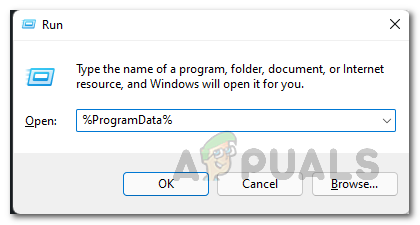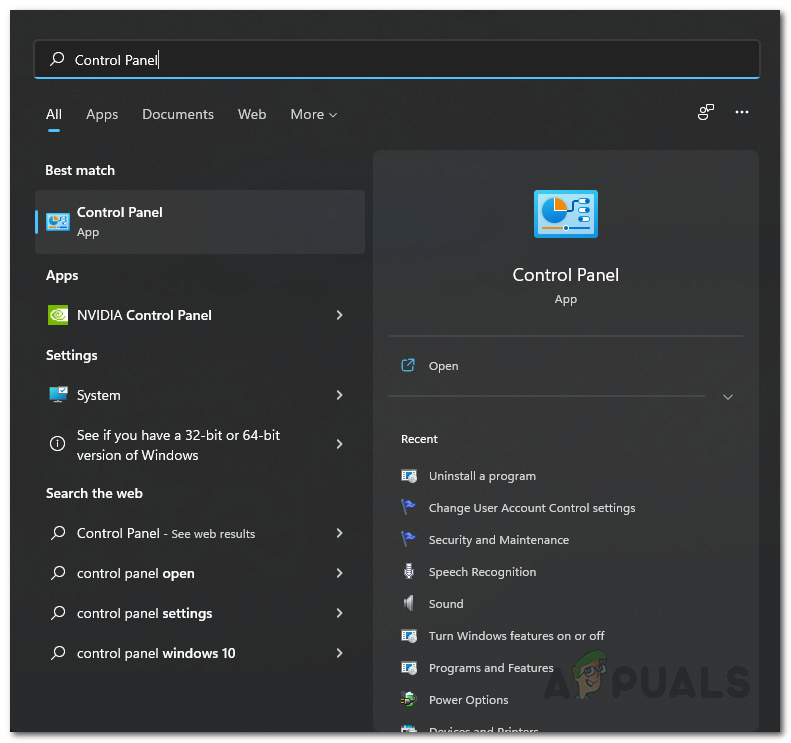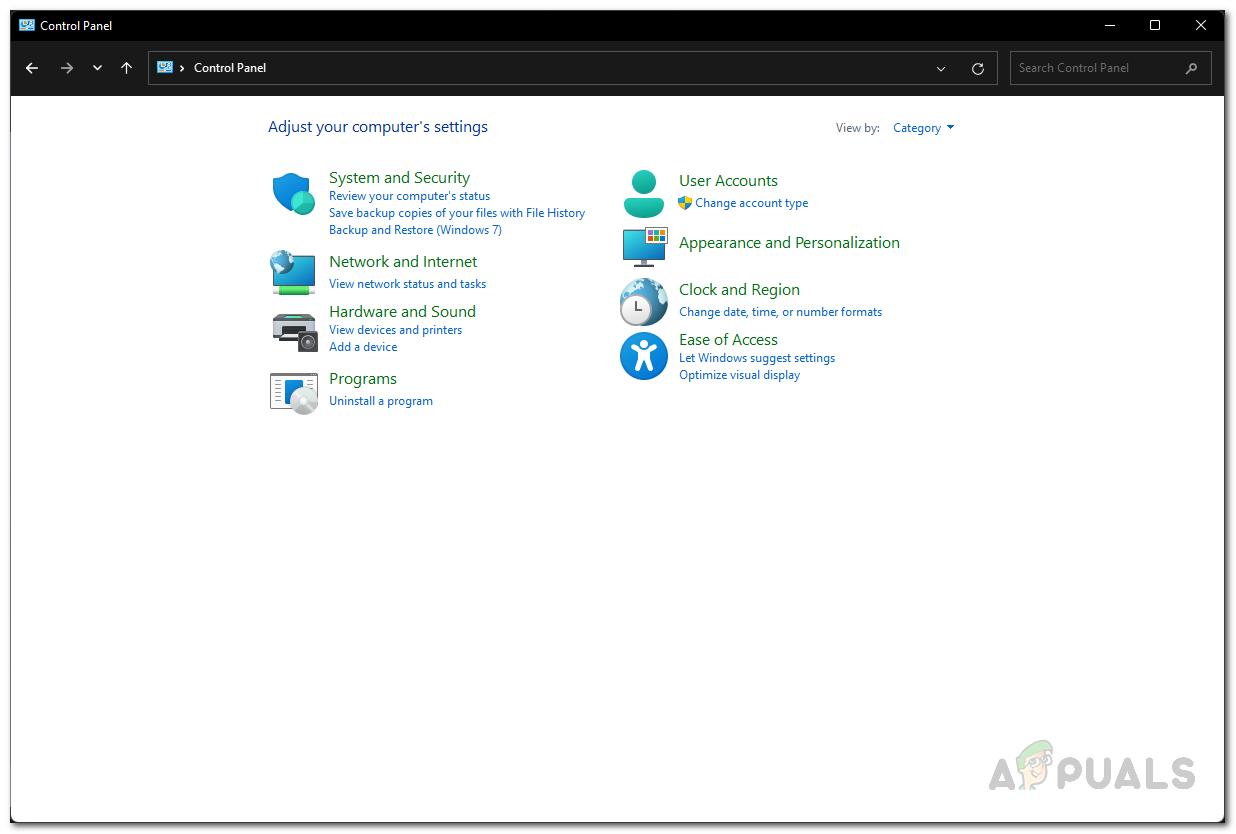As it turns out, in order to play Call of Duty Warzone, the Battle.net launcher is used. While the launcher works fine normally, there are scenarios where it can throw an error message at you such as the BLZBNTAGT00000BB8. The reason the error code BLZBNTAGT00000960 can vary and it usually has to do with the installation files of the launcher on your system. In addition to that, temporary files like the cache can also factor in and give rise to the problem in question. Fortunately, there are quite a few workarounds available that you can implement on your system in order to get the issue resolved. With that said, let us get started and show you the different methods that you can use to circumvent the problem without any further ado.
Run Call of Duty Warzone Manually
The first thing that you should do when you encounter the problem in question is to try to run the game directly from the installation directory. As it turns out, in most cases, the error message is limited to the Battle.net launcher and as such, if you launch the game manually from the installation directory, it should launch just fine. Therefore, go ahead and navigate to the folder where you have installed Call of Duty Warzone. Once you are there, run the ModernWarfare.exe file instead of the Modern Warfare Launcher file. See if that launches the game for you without any issues. In case it doesn’t, right click on the ModernWarfare file and from the drop down menu, choose Run as administrator option to see if that fixes the problem.
Run Battle.net as Admin
As it turns out, in some cases the problem can also occur when the launcher does not have sufficient permissions. When this happens, the game process won’t be able to inherit the permissions that it requires to run properly. In such a scenario, what you can do in order to resolve the problem is to simply run Battle.net as an administrator. To do this, simply open up the Start Menu and search for Battle.net. Either right click on the result shown and click the Run as administrator option or click the Run as administrator option provided to the right side. See if that resolves the issue for you.
Change Game Region
Another thing that you can do in order to resolve the error code mentioned above is to change your game region from the Battle.net launcher. This has been reported by other users who were facing a similar issue and managed to solve it by changing their game region. To do this, follow the instructions given down below:
Move Call of Duty to Different Drive
As it turns out, another way that you can possibly fix the problem in question is by moving the game to a different drive. This means that, for example, if you have the game installed on your drive D:, you will have to move it to a different drive, let’s say, C:. Don’t worry as you won’t have to download the game again on your system but rather you can just cut the game and move it to a different location. Once you have done that, you can easily locate the game again on your system through the Battle.net launcher which saves you the trouble of downloading the game again. After you have done this, see if the problem still persists.
Clear Battle.net Cache
Like we have mentioned earlier, the problem in question is mainly caused by the Battle.net launcher itself. As such, the temporary files of the Battle.net launcher can very likely be the factor that is causing this. These temporary files are used in essence to store general usage information in order to improve the overall experience. To resolve the problem, you will have to clear out the cache on your system and then see if the problem still persists. To do this, follow the instructions that have been given down below:
Reinstall Battle.net
Finally, if none of the above methods have fixed the problem for you, then it is very likely that the issue is being caused by the installation files of Battle.net. This has been reported by multiple users as well who were facing the same error code above. Therefore, in order to resolve the problem in question, you will have to simply reinstall Battle.net on your computer. To do this, follow the instructions that have been given down below:
How to Fix Error Code: BLZBNTAGT00000BB8 on Battle Net LauncherHow to Fix “Error Code: BLZBNTBTS00000011” On Battle.net?How to Fix “Error Code: BLZBNTBNA0000000C” On Battle.net?How to Fix “Error Code: BLZBNTBGS8000001C” on Battle.Net?
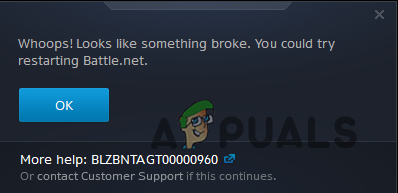
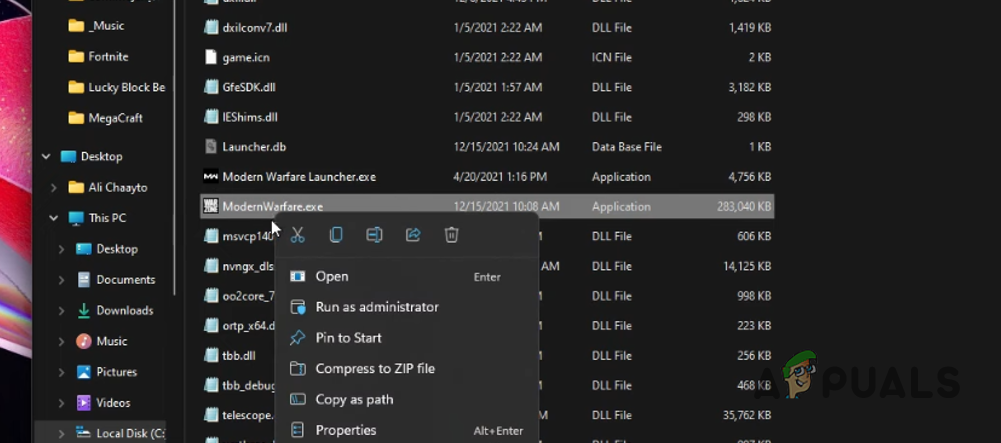
![]()